Tablet power issues can be frustrating, often leaving users feeling stuck and disconnected. Whether it’s a sudden shutdown, slow charging, or battery drainage, these problems disrupt daily routines and hinder productivity. Understanding the common causes of these power-related challenges is essential for anyone who relies on their tablet for work, entertainment, or communication.
In today’s fast-paced digital world, tablets have become indispensable tools. However, as they age or face wear and tear, power issues can arise, impacting performance and usability. Exploring the reasons behind these problems and learning how to troubleshoot them can help users regain control and extend the life of their devices. With the right knowledge, anyone can tackle these power issues head-on.
Table of Contents
ToggleOverview Of Tablet Power Issues
Tablet power issues frequently disrupt user experience and functionality. Understanding the underlying causes and identifying symptoms can help users address these challenges effectively.
Common Causes
- Battery Age: Lithium-ion batteries typically last between 2 to 3 years. Degradation occurs over time, reducing charging capacity and overall performance.
- Charge Port Damage: Accumulated dust or debris in the charging port can impede connectivity. Misalignment or physical damage may prevent successful charging.
- Software Glitches: Outdated apps or operating systems can cause power management issues. Frequent software updates help address bugs and improve performance.
- High Resource Usage: Background apps consuming significant power can lead to rapid battery drainage. Resource-intensive tasks, such as gaming or video streaming, may exacerbate these problems.
- Environmental Factors: Extreme temperatures affect battery performance. Operating tablets in temperatures below 32°F (0°C) or above 95°F (35°C) can cause malfunctions.
Symptoms To Look For
- Unexpected Shutdowns: Tablets shutting down unexpectedly, even with battery charge remaining, indicate potential battery failure or software issues.
- Slow Charging Times: Charging that takes longer than usual may signify a damaged charging cable or port.
- Rapid Battery Drain: Draining battery percentages, especially during idle periods, usually signify background applications or battery age.
- Overheating: Tablets that become excessively hot during operation or charging may indicate underlying battery or hardware issues.
- Inconsistent Battery Reporting: Erratic battery percentage readings, such as sudden drops, can point to calibration issues or faulty battery health.
Troubleshooting Tablet Power Issues

Tablet power issues can disrupt daily usage and productivity. Following a systematic approach to troubleshooting can significantly enhance device performance.
Initial Steps To Take
- Restart the Tablet: Restarting clears temporary glitches that may cause power issues. A simple reboot often resolves unresponsive behavior.
- Check Charger and Cable: Inspect the charger and cable for damage. Use a certified charger for optimal performance to ensure proper voltage and connection.
- Examine Charge Port: Inspect the charging port for debris or damage. Use compressed air to clean the port gently if necessary.
- Test with Different Outlets: Test different power outlets to rule out faulty power sources. A malfunctioning outlet may impede charging.
- Adjust Settings: Lower screen brightness and disable unused features such as Wi-Fi or Bluetooth. This reduces resource usage, preserving battery life.
Advanced Techniques
- Calibrate the Battery: Allow the tablet to fully discharge and then charge it to 100% without interruption. This can help recalibrate the battery’s reporting system.
- Update Software: Ensure the tablet’s operating system and apps are up to date. Software updates often include fixes for known power issues.
- Factory Reset: Back up important data, then perform a factory reset. This action restores the tablet to its original settings, eliminating potential software conflicts.
- Replace the Battery: If the tablet still experiences power issues, consider replacing the battery. Aging batteries lose capacity and efficiency, necessitating replacement.
- Seek Professional Help: If all else fails, consult a professional technician. They can diagnose complex hardware issues that require specialized tools and expertise.
Preventing Future Tablet Power Issues
Implementing preventative measures reduces the likelihood of experiencing power issues with tablets. These actions promote battery longevity and maintain optimal device performance.
Best Practices
- Charge regularly: Charge the tablet when it drops below 20% and unplug it once it reaches 100% to avoid overcharging.
- Use original chargers: Utilize the manufacturer’s charger and cable to ensure compatibility and avoid damage.
- Keep clean: Regularly clean the charge port to remove dust or debris that may obstruct connections.
- Avoid extreme temperatures: Keep the tablet in environments with temperatures between 32°F (0°C) and 95°F (35°C) to prevent overheating and battery swelling.
- Manage background apps: Close unnecessary apps running in the background to enhance battery efficiency and performance.
- Update software: Regularly check for and install software updates to improve functionality and battery management.
- Enable power-saving mode: Activate this mode during low battery situations to extend usage time and decrease resource demands.
Recommended Accessories
- Quality charging cables: Invest in durable, high-quality charging cables to minimize wear and maximize charging efficiency.
- Portable power banks: A reliable power bank can provide additional charging options when away from traditional power sources.
- Screen protectors: Using screen protectors can prevent physical damage that could impact battery performance indirectly.
- Protective cases: Choose cases that offer both protection and passive cooling to help maintain a safe operating temperature.
- Smart plugs: Consider smart plugs with scheduling features to automatically power down charging when the battery reaches full capacity.
Manufacturer-Specific Tablet Power Issues
Manufacturer-specific tablet power issues can vary significantly between brands, affecting user experience and device performance. Understanding nuances among different devices is crucial for effective troubleshooting.
Apple Devices
Apple devices, including iPads, often face unique power issues. Common problems include:
- Battery Calibration Problems: Users may notice erratic battery percentage readings, suggesting a need for recalibration. Performing this involves fully charging the device, using it until it shuts down, and then charging it back to 100%.
- Charger Compatibility: Using third-party chargers can lead to compatibility issues, resulting in slow charging or no charging at all. It’s recommended to use Apple-certified chargers for optimal performance.
- Software Glitches: iOS updates can occasionally introduce bugs leading to unexpected shutdowns or charging failures. Keeping the software updated helps address these issues.
Android Devices
- Varied Manufacturer Customizations: Different Android manufacturers apply various optimizations to battery management, which can lead to inconsistencies in battery performance. Users should check for device-specific power-saving settings tailored to their model.
- Apps and Background Processes: Certain applications can drain battery power rapidly by running extensive background processes. Identifying and managing these apps is essential for prolonging battery life.
- Charger Specifications: Many Android devices support fast charging, yet using the wrong power adapter can prevent this feature from functioning. Utilizing the original charger ensures optimal charging speed and efficiency.
Tablet power issues can be frustrating but understanding their causes empowers users to take control. By recognizing symptoms and implementing troubleshooting techniques, individuals can significantly enhance their device’s performance. Regular maintenance and adopting best practices can prevent many common problems, ensuring a smoother user experience.
For those facing persistent issues, seeking professional help may be necessary. Staying informed about manufacturer-specific quirks can also aid in addressing unique challenges. With the right approach, users can extend the lifespan of their tablets and enjoy uninterrupted productivity.