Imagine this: you’re ready to binge-watch your favorite series on your iPad, but the charging port has decided to take a vacation. Frustration sets in as you realize that your trusty device is more stubborn than a cat in a bathtub. When the charging port stops working, it’s not just an inconvenience; it feels like the universe is conspiring against your screen time.
Table of Contents
ToggleCommon Symptoms of iPad Charging Port Issues
When an iPad charging port malfunctions, users notice specific symptoms. Identifying these issues can help in resolving the problem efficiently.
Unable to Charge
Users often find their iPads remain uncharged despite being plugged in. The device shows no signs of charging, such as the battery icon not appearing. Frequently, checking cable connections or trying different power sources doesn’t lead to any improvement. A faulty port may also result in the charging cable unable to insert properly. This scenario prompts frustration, as the iPad becomes unusable when not charged.
Device Not Recognizing Charger
In some cases, the iPad fails to recognize the connected charger altogether. Messages like “Not Charging” may appear, indicating an underlying issue. The charger might function with other devices, ruling it out as the problem. Spotting this symptom often indicates a need for further investigation. Users may attempt using alternate charging cables to confirm whether the issue lies within the charger or the iPad itself.
Possible Causes of iPad Charging Port Not Working

Several issues can prevent an iPad charging port from functioning properly. Understanding these causes aids in the troubleshooting process.
Debris and Dirt Buildup
Debris and dirt buildup often blocks the charging port. Dust, lint, and other particles accumulate over time, obstructing the connection. Users should inspect the port with a flashlight. A soft toothbrush or compressed air works effectively for cleaning purposes. Ensure the device is powered off before attempting to clear any obstructions. Regular maintenance can prevent this common issue from hindering device performance.
Damaged Charging Cable
A damaged charging cable frequently disrupts the charging process. Frayed wires, bent connectors, or internal breaks may cause the cable to fail. Visual inspections of the cable are crucial to identifying any visible damage. Trying a different charger can confirm if the original cable is functional. Users can also test the cable with another iPad or device to ensure proper performance. Investing in high-quality cables minimizes the risk of encountering this issue again.
Software Glitches
Software glitches may result in charging port malfunctions. iOS system errors can prevent a device from recognizing a charger. Restarting the iPad often resolves minor software issues. Keeping the operating system updated addresses potential bugs. Users might also consider resetting settings if problems persist. Performing these steps can restore normal charging functions without requiring physical repairs.
Troubleshooting Steps for iPad Charging Port Issues
When an iPad charging port is unresponsive, several troubleshooting steps can resolve the issue effectively.
Cleaning the Charging Port
Inspecting the charging port for dirt and debris is essential. A soft toothbrush can gently dislodge particles stuck inside. Compressed air proves valuable for blowing away stubborn dust. Using a flashlight helps users see obstructions clearly. It’s important to handle this process delicately to avoid damaging the port.
Trying a Different Charger
Testing with another charger provides insight into the problem’s source. A different Apple-certified charging cable may yield results, revealing whether the original cable is faulty. Plugging into a different power adapter can further determine functionality. Not all third-party chargers deliver the same performance, so reliance on certified accessories is crucial. Users often discover that switching chargers resolves the issue quickly.
Restarting the Device
Restarting the iPad frequently solves software-related problems that prevent charging. Holding the power button until a slider appears prompts a quick shutdown. After powering off the device, giving it a moment before turning it back on often refreshes its system. This step clears minor glitches and can restore charging recognition. Regularly rebooting the iPad keeps its software running smoothly.
When to Seek Professional Help
Recognizing when to seek professional assistance for an iPad charging port issue is crucial. Certain signs indicate that it’s time to consult a technician.
Signs of Hardware Damage
Visible physical damage on the iPad’s charging port may suggest hardware issues. Users should check for bent pins, cracks, or broken connectors, as these imperfections directly impact charging functionality. Unexplained overheating during charging serves as another warning sign. If the iPad emits unusual sounds or the charging port feels excessively warm, hardware problems might cause these symptoms. Persistent issues after following troubleshooting steps indicate deeper problems. Those signs can emerge from internal faults or significant wear and tear.
Warranty and Repair Options
When hardware damage is suspected, checking warranty status is essential. Apple’s standard warranty covers manufacturing defects for one year from purchase. If eligible, users can get repairs or replacements for a minimal fee. Authorized service providers offer reliable repair services. Users can also explore AppleCare+, which extends coverage and reduces repair costs. Independent repair shops present an alternative, often at competitive prices. Careful consideration of these options helps ensure efficient and reliable repairs for the affected iPad.
Experiencing issues with an iPad charging port can be frustrating but it’s essential to approach the problem methodically. By inspecting for debris and testing different charging cables users can often identify the root cause. Simple solutions like cleaning the port or restarting the device can resolve many software-related glitches.
When troubleshooting doesn’t yield results users should consider seeking professional help especially if there’s visible damage or persistent issues. Knowing when to turn to authorized service providers or explore warranty options can save time and stress. With the right steps users can regain their device’s functionality and enjoy uninterrupted use of their iPad.