In a world where everyone’s a budding filmmaker or a podcasting pro, knowing how to record on an iPad can turn anyone into a creative genius. Picture this: you’re lounging on your couch, inspiration strikes, and with just a few taps, you’re capturing your brilliant ideas or the next viral video. It’s like having a professional studio in your pocket—minus the hefty price tag and the need for a degree in sound engineering.
But let’s face it, navigating the recording features on an iPad can feel like trying to solve a Rubik’s Cube blindfolded. Fear not! With a sprinkle of humor and a dash of know-how, this guide will help you master the art of recording on your iPad. Get ready to unleash your inner Spielberg without breaking a sweat—or your bank account.
Table of Contents
ToggleUnderstanding Recording Options on iPad
Recording on an iPad opens up a world of possibilities for creators. With powerful built-in tools, capturing audio and video becomes a seamless process.
Audio Recording
Audio recording on an iPad offers several intuitive applications. Voice Memos provides a straightforward interface for quick recordings. GarageBand, a more advanced option, enables users to create music and podcasts with numerous editing tools. Users can also explore third-party apps like Ferrite, known for its professional-grade audio editing capabilities. Connectivity with external microphones enhances sound quality, essential for podcasts or music production. High-quality audio interfaces improve overall recording experiences.
Video Recording
Video recording on an iPad showcases remarkable features. The Camera app supports various modes, like Time-Lapse and Slow-Mo, providing creative options for users. Third-party apps, such as Filmic Pro, allow for greater control over video settings, including resolution and frame rate. Editing videos with iMovie simplifies the process, merging clips with transitions and effects. High-resolution recording capabilities enable users to capture stunning visuals effortlessly. Rigging with stabilizers or lenses further elevates the quality of video content.
Setting Up Your iPad for Recording

Setting up an iPad for recording involves installing essential applications and ensuring the right equipment is at hand. This preparation enhances the overall recording experience.
Required Apps
Utilizing built-in apps like Voice Memos offers a quick way to capture audio snippets. GarageBand serves as an excellent choice for more detailed music production or podcasting sessions. Additional options like Ferrite, ideal for professional audio editing, provide advanced features. For video recording, the iPad’s Camera app includes various modes, such as Time-Lapse and Slow-Mo. Third-party apps like Filmic Pro allow users to fine-tune video settings for higher control. iMovie simplifies video editing, making it more accessible. Each app plays a role in maximizing the recording capabilities of the iPad.
Necessary Equipment
Selecting the right equipment ensures high-quality recordings. An external microphone significantly improves audio clarity compared to built-in mics. USB audio interfaces enhance sound quality, supporting professional-grade microphones. Stabilizers, such as gimbals, help prevent shaky video footage, especially in dynamic settings. High-quality lenses can expand the creative possibilities for video recording. Headphones allow for real-time sound monitoring while recording, leading to better audio management. Every piece of equipment contributes to creating polished recordings.
Step-by-Step Guide on How to Record on iPad
Recording on an iPad is straightforward with the right steps. Users can effortlessly capture audio and video using built-in tools and popular apps.
Recording Audio
To begin recording audio, open the Voice Memos app. Tap the red record button to start your session. Users can also pause and resume recordings as needed. For more advanced audio creation, GarageBand offers a wider array of features, allowing for music composition and podcasting. Select a project type and utilize various instruments and sound effects available. Third-party apps like Ferrite facilitate professional-grade audio editing through user-friendly interfaces, making them ideal for podcasters. High-quality external microphones enhance sound clarity, so investing in one is recommended for optimal audio quality.
Recording Video
Open the Camera app to start video recording. Users can select various modes such as Time-Lapse, Slow-Mo, or standard video for different effects. Tapping the red record button captures video immediately. Filmic Pro provides advanced control over settings like exposure and focus, helping create cinematic footage. Essential for smooth visuals, a stabilizer minimizes shake during recording. After filming, iMovie allows for easy editing, enhancing videos with transitions and soundtracks. Lenses can expand creative options, offering new perspectives and improving overall video quality.
Tips for Successful Recordings
Effective recordings on an iPad require attention to detail in both audio and video quality. Implementing these tips can elevate projects significantly.
Enhancing Audio Quality
Using an external microphone greatly improves sound clarity. Various options exist, including shotgun mics for focused audio and lavalier mics for interviews. Monitoring audio through headphones helps detect issues in real-time. Adjusting recording levels prevents distortion; aim for peaks just below the maximum threshold. Noise reduction features in apps like Ferrite offer additional benefits during editing. Optimizing the recording environment by minimizing background noise enhances overall audio quality. Engaging the right apps tailored specifically for audio production also supports a cleaner sound.
Improving Video Quality
Achieving high-quality video starts with proper lighting. Natural light produces flattering results, while softbox lights enhance indoor recordings. Selecting the right camera settings in apps like Filmic Pro provides greater control over exposure and focus. Stabilizers significantly reduce shaky footage, leading to a polished final product. Adding additional lenses can create unique perspectives; wide-angle lenses capture more of a scene, while macro lenses reveal intricate details. Editing footage swiftly in iMovie allows for quick adjustments and professional presentation. Understanding composition—including framing and background—contributes to visually appealing recordings.
Recording on an iPad opens up a world of creative possibilities. With the right tools and techniques anyone can capture high-quality audio and video effortlessly. The built-in apps and external equipment discussed provide the foundation for creating professional-grade content without breaking the bank.
By mastering the iPad’s recording capabilities users can unleash their creativity whether they’re making podcasts or films. The combination of intuitive apps and essential accessories ensures that every recording session can yield impressive results. Embracing this technology can transform spontaneous ideas into polished productions ready for sharing with the world.