Center Stage on the iPad is like that overly enthusiastic friend who just can’t help but hog the spotlight. Sure, it’s great when you want to feel like a star during video calls, but sometimes, you just want to blend into the background. Whether it’s a casual chat or a serious meeting, there are moments when you don’t need the camera to follow your every move like a loyal puppy.
Table of Contents
ToggleUnderstanding Center Stage on iPad
Center Stage enhances video calls by following users during conversations. This feature ensures participants feel engaged and connected.
What Is Center Stage?
Center Stage is an innovative camera feature on iPad that automatically adjusts the frame during video calls. It identifies and tracks individuals as they move, ensuring the speaker or speakers remain centered in the view. This functionality enhances communication, allowing for a more natural interaction. Users experience a seamless connection, whether they’re moving around the room or sitting still. This technology is particularly valuable for business meetings and social gatherings.
How Does It Work?
The technology behind Center Stage combines advanced AI and machine learning to recognize faces. When a user appears on screen, the camera automatically zooms in or pans to keep them in view. During calls, if someone joins or leaves the frame, the camera adjusts accordingly. This adaptability creates a dynamic environment that captures the essence of the conversation. Users can move freely without worrying about going out of frame, making for a more engaging experience. This efficiency allows for more interactive and enjoyable video sessions.
Steps to Turn Off Center Stage on iPad
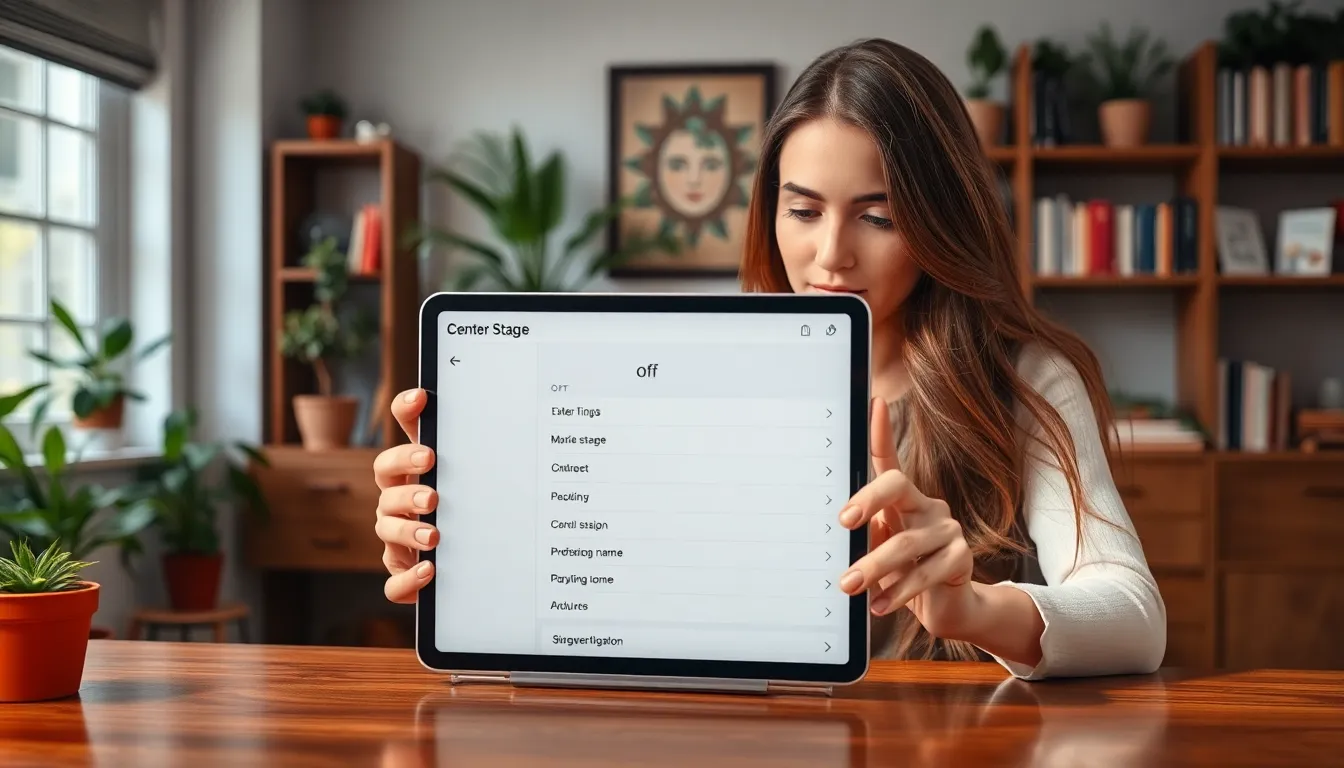
Disabling Center Stage on an iPad is straightforward. Users can follow simple steps to adjust their settings.
Accessing Settings
Start by opening the Settings app on the iPad. Navigate to the FaceTime section to manage video call settings. Here, options related to the camera and its features become visible. Users searching for Center Stage will locate it under the Video section. Tapping this section reveals all relevant options for video.
Disabling Center Stage
To turn off Center Stage, simply toggle the switch next to it. A visual indicator confirms that the feature is disabled once the switch is off. Users may notice an immediate change in how the camera behaves during video calls. This adjustment allows for a static camera view, providing a straightforward frame without tracking movements. Follow these steps, and enjoy a more grounded video call experience without the dynamic tracking.
Troubleshooting Common Issues
Users may encounter challenges when turning off the Center Stage feature on their iPad. This issue often arises from settings not updating correctly. Individuals wishing to disable it should follow these steps carefully.
Center Stage Not Turning Off
Center Stage might not deactivate even after users toggle the option in settings. Common reasons include software glitches or outdated software versions. Verify the iPad’s software is up-to-date through the Settings app under General and Software Update. Restarting the device can also resolve temporary glitches, restoring the expected functionality. If problems persist, resetting all settings may provide a solution, although it will remove personalized configurations.
Other Video Call Features
Aside from Center Stage, iPads offer various video call features enhancing communication. Portrait mode blurs the background, placing emphasis on the speaker, while Animoji adds a fun, personalized touch during interactions. Multi-person FaceTime enables group calls with up to 32 participants, making it ideal for larger meetings. Review these options to elevate video calling experiences, tailoring them to individual preferences for better engagement.
Disabling the Center Stage feature on an iPad can provide users with a more controlled video calling experience. Whether for privacy during business meetings or simply preferring a static view, turning off this feature is straightforward. Following the steps in the Settings app ensures users can tailor their video calls to their liking.
For those facing challenges while adjusting this setting, keeping the iPad’s software updated and restarting the device can often resolve issues. With various other video call features available, users can still enjoy a rich and engaging communication experience tailored to their individual needs.